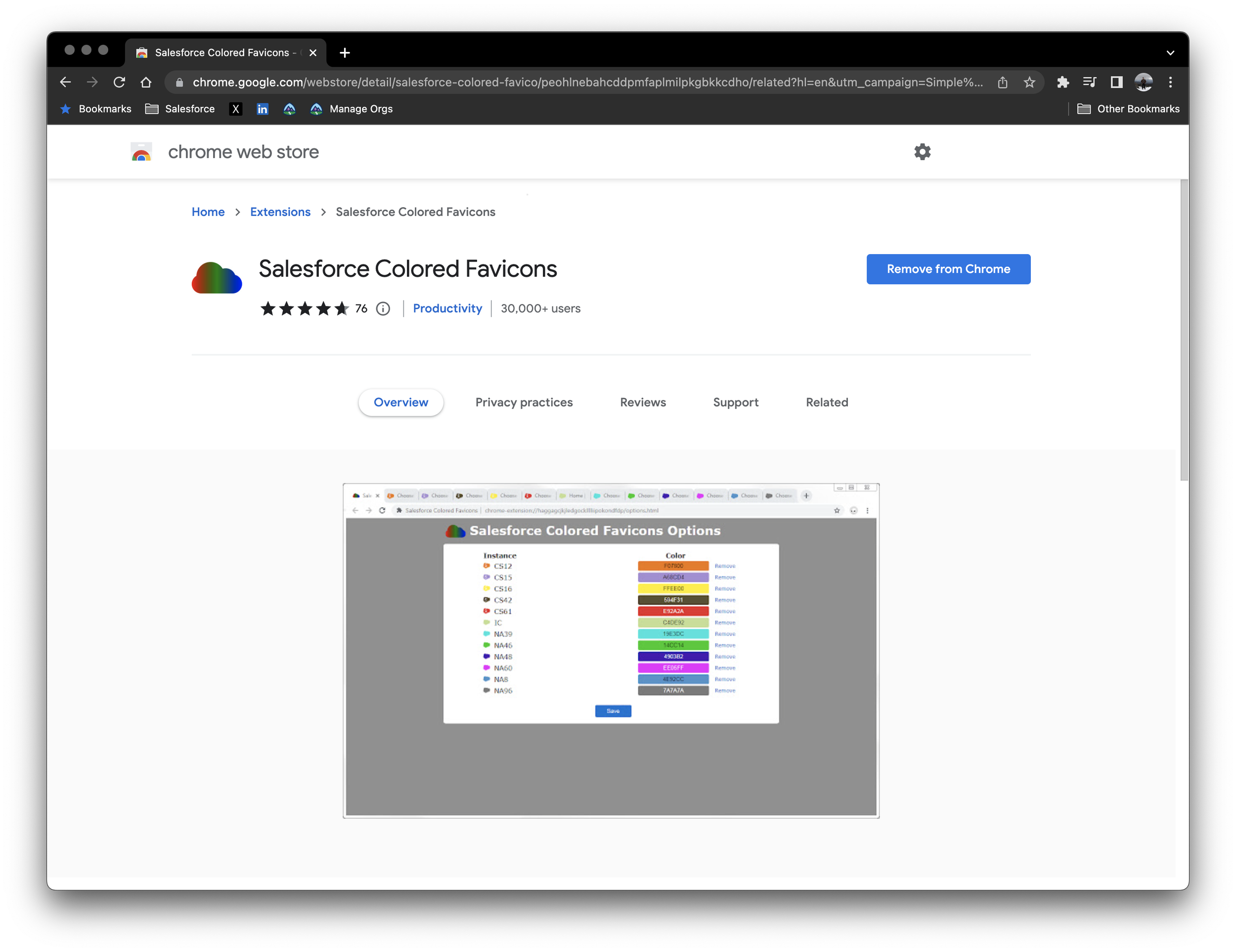Salesforce Extensions - How to work smarter on Chrome
Happy 10th Salesforce blogpost readers.
Extensions are software modules that allow you to customise your browser in many ways. They can help you block annoying ads, speed up your browser, protect your privacy online, and more. Previously we’ve spoken about how extensions can help you rest your eyes viewing Salesforce in Dark Mode. Today we’ll expand upon your extension suite with some more recommendations. With this post we’re going to include some general productivity extensions so they won’t all be strictly salesforce related.
First up on the list is FoxClocks.
This won’t be an extension for everyone, but for those working with team across timezones this is hugely beneficial. FoxClocks allows you to keep an eye on the time around the world by putting small clocks in your statusbar. It automatically adjusts for daylight savings, and with it you’ll never be late to a meeting again.
Cost: $Free!
Coming up next is Dark Mode for Salesforce.
This is the Chrome specific best choice for enabling a dark mode UI in Salesforce. Easy to explain - easy to enjoy.
Cost: $Free!
Third on the list is the Salesforce Inspector.
With over 300k downloads you can’t go wrong with this option. This extension gives you quick access to metadata directly from the Salesforce interface.You can view and edit all object data (even if it is not on your page layout), and even use it for SOQL queries.
Cost: $Free!
Next up on the list (and a personal favourite) is Workona.
For all of my personal strengths focusing on one thing at once isn’t always one of them. I’m also a serial multi-tabber and will often bring my fairly powerful computer to a crawl due to this. Enter Workona - a powerful extension that does almost everything.On a simple level it allows you to organise, and suspender your tabs but also has some powerful productivity, and collaboration tools built in. Don’t take my word for it though. Here’s a quote from Co-founder and CEO of Zapier, Wade Foster.
Workona has become one of my favorite tools. It’s changed the way I work. When I have a moment in my day, I just flip to the project that I need to focus on.
Cost: $Free! (Though requires sign-up with an account).
Fifth is the Salesforce Colored Favicons extension.
For those not already in the know - a favicon is that little icon that sits in your browser on each tab, on this website that's an 'x' in a black box. Salesforce (no matter what you are doing) defaults to that blue cloud you will be all too familiar with. While within a tab Salesforce will tell you which environment you are in with a banner at the top of the screen, the favicon doesn’t change. This extension solves that so you can customise the favicon colour of your dev/sandbox/production/trailhead/etc org so that you know which tabs are which without having to open them.
Once again - I open too many tabs. This helps that.
Cost: $Free!
While not a Salesforce specific tool iorad - the tutorial builder is another great option to have in your toolbox (or hamburger menu).
macOS and Windows both have inbuilt screen capture tools that you can use to make tutorials. This is better. Optimise your time by making shareable walkthroughs the once, instead of teaching that user how to move an opportunity to the next stage again (and again… and again…). The biggest boon that this offers is allowing you to show the walkthrough as a video, but also a step-by-step interactive.
Cost: $Free
Number 7 is the Swiss Army knife of Salesforce extensions ORGanizer for Salesforce.
This can do everything except making your breakfast for you, and could replace every Salesforce Extension previously mentioned if you wanted it to. It has a website dedicated to teaching you how to get the most out of the extension which you can find here, but the tl;dr is that it gives you things like easier login and changing between orgs, ways to customise the Tab and Title of your Org, change your favicon icon, Salesforce Inspector things, better formula editing, etc. This article from Salesforce Ben breaks it down.
This one stop shop can do almost everything - but the stand alone extensions can sometimes offer better depth to customisation.
Price: $Free** with ads, multiple paid license option depending on needs.
To round us out with our 8th recommendation (and shoutout to Jordan Nelson for this one) is the Enhanced Formula Editor extension.
This tool bridges the gap between the Advanced Formula box and an IDE like Visual Studio Code. It gives you things like auto-formatting, colour coded functions, and better parentheses control.
Price: USD$20/year/user.
If you’re looking for more extensions still Salesforce Ben has a list of the top 25 Salesforce extensions which you can find here.
Enjoy your new Chrome experience with these added tools, and enjoy the productivity gains that come alongside it.
Remember - work smarter, not harder.
See you on the Trail.